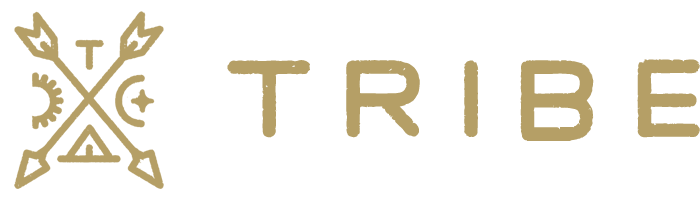If you already have our older “Tribe – Klaviyo WooCommerce Subscription Events” plugin installed and active, you must deactivate it before proceeding.
- Download the plugin
- From within your WP admin, go to Plugins > “Add New “
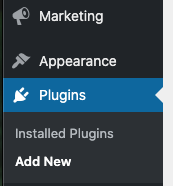
3. Click the “Upload plugin” button, select the plugin to upload, install and activate.
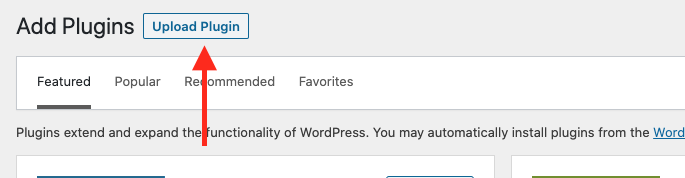
- Navigate to the plugin settings page under the “Klaviyo Toolkit” menu item.
- Activate your license on the “license” tab.
- Configure your Klaviyo public API key (you can copy/paste it from the Klaviyo official plugin) in the plugin settings page.
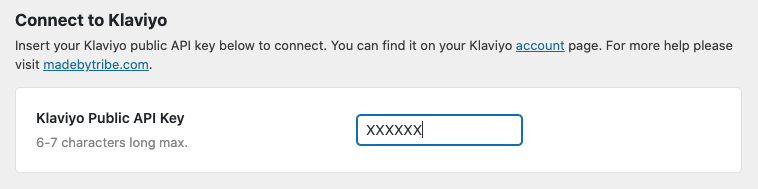
If you’re moving from our old plugin to the new plugin, please continue here.
- Configure any events you’d like to start tracking.
- Once the events have triggered (ie. someone does something on your site to trigger the event), you’ll be able to view these new events under the “Dashboard > Activity Feed” section within Klaviyo. You can then create your flows and segments based off these new events.
These events sometimes can take time to populate. If you’ve configured everything, have had new subscriptions triggered but still aren’t seeing any events after 24 hours, please contact success@madebytribe.com for help.